Docker入门教程 原创
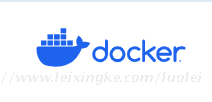
官方文档
https://www.docker.com/
https://docs.docker.com/
http://docker.p2hp.com/
Docker 是一个开源的应用容器引擎,让开发者可以打包他们的应用以及依赖包到一个可移植的[镜像](https://baike.baidu.com/item/镜像/1574?fromModule=lemma_inlink)中,然后发布到任何流行的 Linux或[Windows](https://baike.baidu.com/item/Windows/165458?fromModule=lemma_inlink)操作系统的机器上,也可以实现虚拟化。容器是完全使用沙箱机制,相互之间不会有任何接口。
https://blog.csdn.net/qq_54729417/article/details/127913536
## Docker安装
https://docs.docker.com/engine/install/centos/
```linux
# 系统内核
[root@luolei ~]# uname -r
3.10.0-957.21.3.el7.x86_64
# 查看系统版本
[root@luolei ~]# cat /etc/os-release
NAME="CentOS Linux"
VERSION="7 (Core)"
ID="centos"
ID_LIKE="rhel fedora"
VERSION_ID="7"
PRETTY_NAME="CentOS Linux 7 (Core)"
ANSI_COLOR="0;31"
CPE_NAME="cpe:/o:centos:centos:7"
HOME_URL="https://www.centos.org/"
BUG_REPORT_URL="https://bugs.centos.org/"
CENTOS_MANTISBT_PROJECT="CentOS-7"
CENTOS_MANTISBT_PROJECT_VERSION="7"
REDHAT_SUPPORT_PRODUCT="centos"
REDHAT_SUPPORT_PRODUCT_VERSION="7"
# 1.卸载旧的版本
yum remove docker \
docker-client \
docker-client-latest \
docker-common \
docker-latest \
docker-latest-logrotate \
docker-logrotate \
docker-engine
# 2.需要的安装包
yum install -y yum-utils
# 3.设置镜像的仓库
yum-config-manager \
--add-repo \
https://download.docker.com/linux/centos/docker-ce.repo # 默认是从国外的。
yum-config-manager \
--add-repo \
http://mirrors.aliyun.com/docker-ce/linux/centos/docker-ce.repo # 推荐使用阿里云的。
# 安装容器之前,更新yum软件包索引。
yum makecache fast
# 4.安装容器相关的。docker-ce(社区版)docker-ee(企业版)
yum install docker-ce docker-ce-cli containerd.io
# 5.启动docker
systemctl start docker
# 6.使用docker version查看是否安装成功
docker version
# 7.测试hello-world
docker run hello-world
# 1.卸载依赖
yum remove docker-ce docker-ce-cli containerd.io
# 2.删除资源
rm -rf /var/lib/docker
rm -rf /var/lib/containerd
# /var/lib/docker docker的默认工作路径
```
## Docker 镜像
```linux
docker images
[root@luolei ~]# docker images
REPOSITORY TAG IMAGE ID CREATED SIZE
hello-world latest 9c7a54a9a43c 6 months ago 13.3kB
-a, --all # 显示所有镜像 (docker images -a)
-q, --quiet # 仅显示镜像id (docker images -q)
docker 命令 --help # 帮助命令
docker search(搜索镜像)
docker search mysql
docker search mysql --filter=STARS=4000
[root@luolei ~]# docker search mysql --filter=STARS=3000
NAME DESCRIPTION STARS OFFICIAL AUTOMATED
mysql MySQL is a widely used, open-source relation… 14574 [OK]
mariadb MariaDB Server is a high performing open sou… 5561 [OK]
docker pull(下载镜像)
[root@luolei ~]# docker pull mysql:5.7
docker rmi(删除镜像)
[root@luolei ~]# docker rmi -f 镜像id # 删除指定的镜像
[root@luolei ~]# docker rmi -f 镜像id 镜像id 镜像id # 删除多个镜像(空格分隔)
[root@luolei ~]# docker rmi -f $(docker images -aq) # 删除全部的镜像
[root@luolei ~]# docker rmi -f $(docker images -aq)
Untagged: hello-world:latest
Untagged: hello-world@sha256:88ec0acaa3ec199d3b7eaf73588f4518c25f9d34f58ce9a0df68429c5af48e8d
Deleted: sha256:9c7a54a9a43cca047013b82af109fe963fde787f63f9e016fdc3384500c2823d
```
## Docker 容器
```linux
有了镜像才可以创建容器,linux,下载一个centos 镜像
[root@luolei ~]# docker pull centos
docker run [可选参数] image
# 参数说明
--name="name" 容器名字:用来区分容器
-d 后台方式运行:相当于nohup
-it 使用交互式运行:进入容器查看内容
-p 指定容器的端口(四种方式)小写字母p
-p ip:主机端口:容器端口
-p 主机端口:容器端口
-p 容器端口
容器端口
-P 随机指定端口(大写字母P)
# 测试:启动并进入容器
[root@luolei ~]# docker run -it centos /bin/bash
[root@f8fad61a6c96 /]# ls # 查看容器内的centos(基础版本,很多命令都是不完善的)
# 从容器中退回到主机
[root@fdffdfd /]# exit
exit
列出所有运行的容器
[root@luolei ~]# docker ps
CONTAINER ID IMAGE COMMAND CREATED STATUS PORTS NAMES
删除容器
docker rm 容器id # 删除容器(不能删除正在运行的容器)如果要强制删除:docker rm -f 容器id
docker rm -f $(docker ps -aq) # 删除全部容器
docker ps -a -q|xargs docker rm # 删除所有容器
启动和停止容器的操作
docker start 容器id # 启动容器
docker restart 容器id # 重启容器
docker stop 容器id # 停止当前正在运行的容器
docker kill 容器id # 强制停止当前容器
```
没有更多推荐了 [去首页]